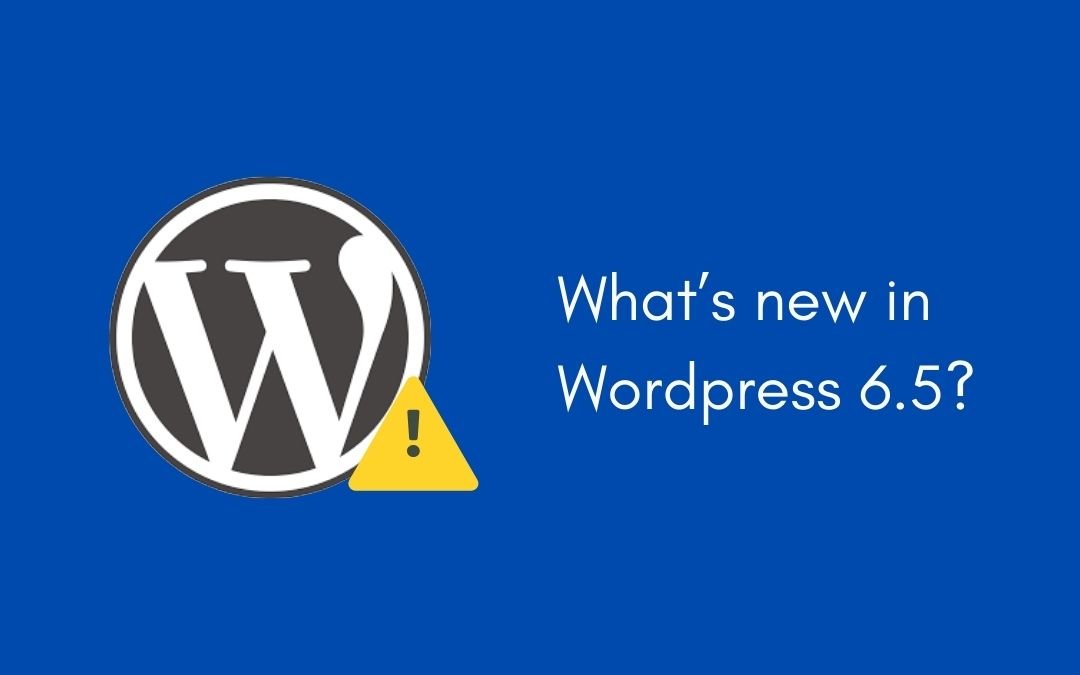
How to Fix Stray Symbols Appearing in WordPress Byline After Upgrade to 6.5.2
Upgrading WordPress to the latest version is always exciting, but it can sometimes come with unexpected issues. One such problem is the appearance of stray symbols in the byline after upgrading to WordPress 6.5.2. This can be frustrating, especially if it disrupts the clean look of your site. In this guide, we’ll explore why these stray symbols appear and how you can fix them effectively.
Understanding the Issue
When you upgrade WordPress, changes to how the platform handles character encoding can sometimes cause unexpected symbols to appear in the byline. This problem often arises due to conflicts between the new version and existing themes or plugins, or because of changes in database collation settings.
Common Causes of Stray Symbols
- Character Encoding Changes: The way characters are encoded might change during an upgrade, leading to display issues.
- Theme and Plugin Incompatibility: Certain themes or plugins might not fully support the new version.
- Database Collation Issues: The collation settings in your database might not be compatible with the new WordPress version.
Step-by-Step Guide to Fix the Issue
1. Backup Your Website
Before making any changes, it’s crucial to back up your website. This ensures that you can restore your site to its previous state if anything goes wrong.
2. Check Your Theme and Plugins
The first step is to check if your theme or any plugins are causing the issue.
a. Switch to a Default Theme
- Go to Appearance > Themes in your WordPress dashboard.
- Activate a default theme like Twenty Twenty-One.
- Check if the stray symbols are still appearing. If they disappear, the problem lies with your theme.
b. Deactivate All Plugins
- Navigate to Plugins > Installed Plugins.
- Deactivate all plugins.
- Reactivate them one by one, checking the byline after each activation to identify the problematic plugin.
3. Update or Reinstall Your Theme and Plugins
If you’ve identified that a theme or plugin is causing the issue:
- Update: Check if there are updates available for your theme or plugin and install them.
- Reinstall: If no updates are available, try reinstalling the theme or plugin to ensure no files are corrupted.
4. Fix Character Encoding in the Database
If the theme or plugins are not the issue, the problem might be with your database’s character encoding settings.
a. Access phpMyAdmin
- Log into your hosting control panel.
- Open phpMyAdmin.
b. Check Table Collations
- Select your WordPress database.
- Ensure all tables use utf8mb4_unicode_ci collation.
c. Run an SQL Query
To change the collation settings for a specific table, run the following SQL query:
ALTER TABLE wp_posts CONVERT TO CHARACTER SET utf8mb4 COLLATE utf8mb4_unicode_ci;
Replace wp_posts with the table name where the issue is occurring.
5. Modify the wp-config.php File
To ensure WordPress uses the correct character set and collation, you can modify the wp-config.php file.
- Use an FTP client or your hosting file manager to access the wp-config.php file.
- Add or update the following lines:
define(‘DB_CHARSET’, ‘utf8mb4’);
define(‘DB_COLLATE’, ‘utf8mb4_unicode_ci’);
6. Clear Cache
If you use a caching plugin like WP Super Cache or W3 Total Cache, clear your cache to ensure you’re viewing the most recent version of your site.
7. Seek Further Assistance
If you’ve tried all the above steps and the stray symbols still appear, you may need to seek further assistance:
- Post your issue on the WordPress support forums.
- Contact the theme or plugin developers directly.
Example Fix
Let’s consider a specific example to illustrate the fix:
Suppose you’re using the GeneratePress theme, and after upgrading to WordPress 6.5.2, you notice stray symbols in your byline. Here’s how you would address this:
- Switch to a Default Theme: If switching to a default theme resolves the issue, it indicates that GeneratePress is the problem.
- Update or Reinstall GeneratePress: Check for updates. If there are none, reinstall GeneratePress.
- Check Database Collation: Access phpMyAdmin and ensure the wp_posts table uses utf8mb4_unicode_ci.
- Modify wp-config.php: Ensure the correct character set and collation are defined.
By following these steps, the stray symbols should be resolved, and your byline will appear correctly.
Conclusion
Stray symbols appearing in the WordPress byline after an upgrade can be annoying, but they’re usually a symptom of deeper issues like character encoding conflicts or plugin incompatibilities. By following this guide, you can systematically identify and fix the root cause, ensuring your site remains clean and professional. Remember, always back up your site before making changes, and don’t hesitate to seek help from the WordPress community if you encounter difficulties.
Hope this blogpost from hire tech firms helped you fix this error efficiently!
