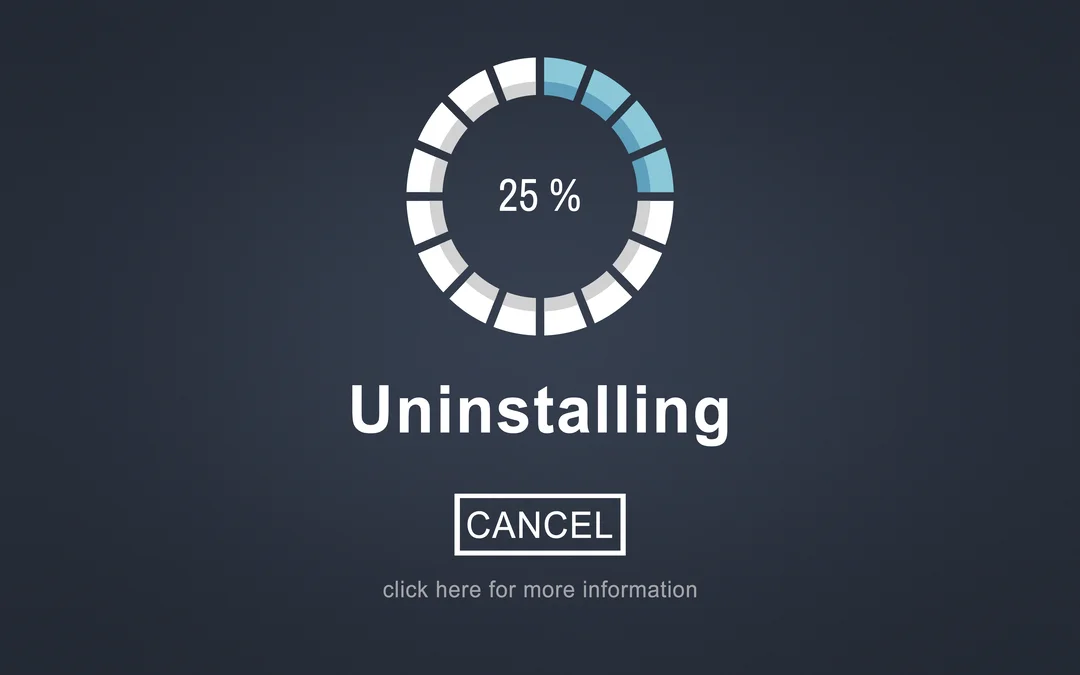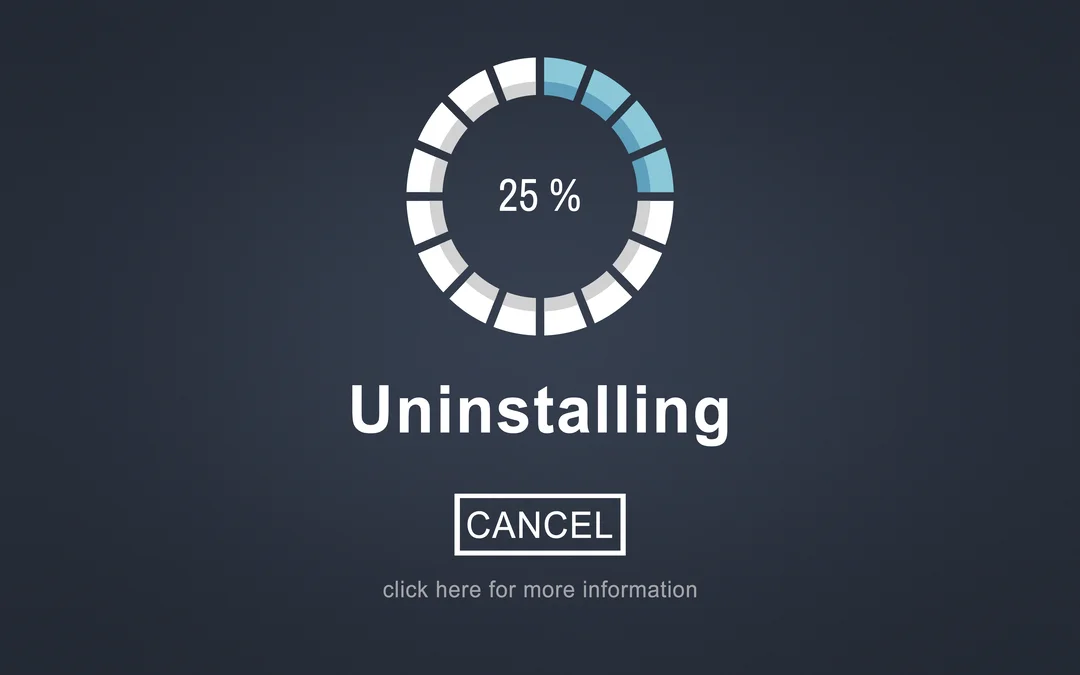
Node Version Manager (NVM) is a powerful tool for managing multiple Node.js installations on your system. However, there may be instances when you need to uninstall Node.js to either upgrade to a different version or perform a clean reinstall. This step-by-step guide will walk you through the process of uninstalling Node.js using NVM on macOS.
Know How to Uninstall Node Using NVM and from Mac
Prerequisites:
Before proceeding with the uninstallation, ensure that you have NVM installed on your system. If you don’t have it installed, you can follow the official instructions on the [NVM GitHub repository](https://github.com/nvm-sh/nvm) to set it up.
Step 1: Open Terminal
Begin by opening the Terminal on your macOS. You can do this by searching for “Terminal” in Spotlight or navigating to “Applications” -> “Utilities” -> “Terminal.”
Step 2: List Installed Node.js Versions
To view the list of Node.js versions installed on your system, use the following command:
nvm ls
Identify the version(s) you want to uninstall.
Step 3: Deactivate Node.js Version
Before uninstalling a specific Node.js version, it’s essential to deactivate it. Replace `<version>` with the actual version number you want to deactivate.
nvm deactivate <version>
Step 4: Uninstall Node.js Version
Now, you can uninstall the deactivated Node.js version using the following command:
nvm uninstall <version>
Repeat steps 3 and 4 for each Node.js version you want to uninstall.
Step 5: Verify Uninstallation
To confirm that the Node.js versions have been successfully uninstalled, run the following command:
nvm ls
You should see a list of remaining Node.js versions without the ones you just uninstalled.
Step 6: Remove NVM
If you wish to remove NVM from your system entirely, you can do so by using the following command:
rm -rf ~/.nvm
Conclusion:
Uninstalling Node.js using NVM on macOS is a straightforward process that involves deactivating and uninstalling specific versions. Whether you’re upgrading Node.js or cleaning up your development environment, following these steps shared by hire tech firms will help you manage your Node.js installations effectively.
Remember to check the official NVM documentation for any updates or additional information. Happy coding!

Anaconda is a popular distribution platform for Python and R programming languages, providing a comprehensive set of tools for data science, machine learning, and scientific computing. One of the key features of Anaconda is the package manager called Conda, which simplifies the process of managing libraries, dependencies, and environments.
However, users sometimes encounter issues where Anaconda fails to recognize the Conda command. In this blog post, we will explore common reasons for this problem and provide step-by-step solutions.
Common Reasons Why Anaconda Doesn’t Recognize Conda Command
Below are the reasons we mentioned you can check out to see why Anaconda doesn’t recognize conda command.
1. Installation Issues:
The most common reason for Anaconda not recognizing the Conda command is a problem with the installation.
Ensure that you install Anaconda correctly and that the installation directory is included in your system’s PATH variable. You can check this by opening a terminal or command prompt and typing:
conda –version
If the command is not recognized, it’s likely an installation issue.
– Solution: Reinstall Anaconda and carefully follow the installation instructions for your operating system.
2. PATH Configuration:
The PATH variable tells the operating system where to find executable files. If Anaconda is not in your PATH, the system won’t recognize Conda commands. To fix this, you need to add the Anaconda directory to your system’s PATH.
– Solution: Update your PATH variable to include the Anaconda directory. For example, on a Unix-based system, you can add the following line to your shell configuration file (e.g., ~/.bashrc or ~/.zshrc):
export PATH=”/path/to/anaconda/bin:$PATH”=
Remember to replace “/path/to/anaconda” with the actual path to your Anaconda installation.
3. Initialization Script:
Anaconda provides an initialization script that sets up the necessary environment variables. If you skip running this script during installation, it might lead to Conda commands not being recognized.
– Solution: Run the initialization script by executing the following command in your terminal or command prompt:
source /path/to/anaconda/bin/activate
4. Anaconda Prompt (Windows):
If you are using Anaconda on Windows, it’s recommended to use the Anaconda Prompt for running Conda commands. Regular command prompts might not recognize Conda if the necessary environment variables are not set.
– Solution: Open the Anaconda Prompt from the Start menu and try running Conda commands there.
5. Virtual Environments:
If you are working within a virtual environment, ensure that the environment is activated. Conda commands won’t be recognized outside of an active environment.
– Solution: Activate the virtual environment using the following command:
conda activate your_environment_name
Conclusion:
Troubleshooting issues where Anaconda does not recognize the Conda command involves checking the installation, updating the PATH variable, running initialization scripts, and using the appropriate command prompt on Windows.
By following these steps shared by hire tech firms, you can ensure a smooth experience with Anaconda and take full advantage of its powerful features for data science and programming.

Laravel’s Eloquent ORM (Object-Relational Mapping) provides a powerful and expressive way to interact with your database. One common scenario in database queries is the need to retrieve records where a particular column matches any value from a given set. Laravel Eloquent makes this task straightforward using the “IN” query.
What is the “WhereIN” Query?
The “IN” query is a SQL clause that allows you to specify multiple values in a WHERE clause. It is particularly useful when you want to retrieve records that match any value from a given list.
In the context of Laravel Eloquent, the “IN” query is often used with the `whereIn` method to simplify the syntax and improve readability.
Using `whereIn` in Laravel Eloquent
Let’s dive into a practical example to illustrate how to use the “IN” query with Laravel Eloquent. Consider a scenario where you have a `posts` table, and you want to retrieve all posts where the `category_id` is in a specific set of categories.
$categories = [1, 3, 5, 7];
$posts = Post::whereIn(‘category_id’, $categories)->get();
In this example, `Post` is the Eloquent model representing the `posts` table. The `whereIn` method takes two parameters: the column name (`category_id`) and an array of values (`$categories`). It retrieves all records where the `category_id` is in the specified array.
Chaining Multiple Conditions
You can also chain multiple conditions with the “IN” query to create more complex queries. For instance, if you want to retrieve posts from specific categories and with a certain status, you can do the following:
$categories = [1, 3, 5, 7];
$status = ‘published’;
$posts = Post::whereIn(‘category_id’, $categories)
->where(‘status’, $status)
->get();
Here, we’ve added an additional `where` clause to filter posts based on their status.
Conclusion
The “IN” query in Laravel Eloquent provides a clean and efficient way to retrieve records matching any value from a given set. Whether you’re working with simple queries or chaining multiple conditions, the `whereIn` method simplifies the process and improves the readability of your code.
By leveraging the power of Eloquent, you can write expressive and concise queries, making database interactions a breeze in your Laravel applications.
Hope this article shared by Hire tech firms has helped you!

Get the filename in Javascript from input file tag in Internet Explorer
Step 1: Create the HTML File Input Element
To get started, you need an HTML file input element where users can select a file. Here’s an example:
<input type=”file” id=”fileInput” onchange=”getFileName()”>
The `onchange` attribute triggers the JavaScript function `getFileName()` whenever a file is selected.
Step 2: JavaScript Function for Internet Explorer
Internet Explorer has its own way of handling file inputs, and the File API used by modern browsers is not fully supported. Here’s a JavaScript function to extract the file name in IE:
function getFileName() {
var fileInput = document.getElementById(‘fileInput’);
var fileName = ”;
// Check if the browser is Internet Explorer
if (navigator.appName == ‘Microsoft Internet Explorer’) {
// Use ActiveXObject for IE
var filePath = fileInput.value;
var startIndex = (filePath.indexOf(‘\\’) >= 0 ? filePath.lastIndexOf(‘\\’) : filePath.lastIndexOf(‘/’));
fileName = filePath.substring(startIndex);
if (fileName.indexOf(‘\\’) === 0 || fileName.indexOf(‘/’) === 0) {
fileName = fileName.substring(1);
}
} else {
// For other browsers, use the standard File API
fileName = fileInput.files[0].name;
}
// Display the file name
alert(‘Selected file: ‘ + fileName);
}
This function checks if the browser is Internet Explorer using `navigator.appName` and then uses `ActiveXObject` to extract the file name. For other browsers, it relies on the standard File API.
Conclusion:
Ensuring compatibility with Internet Explorer is still a consideration for web developers, especially when dealing with file inputs. By incorporating the provided JavaScript function by Hire tech firms, you can get the filename in Javascript from input file tag in Internet Explorer.
Remember to test your implementation across multiple browsers to guarantee a smooth user experience for everyone.

In this blog post, we’ll explore how to open Excel files in a directory using Python 3, providing a step-by-step guide for beginners and experienced developers alike.
Prerequisites:
Before diving into the code, make sure you have Python 3 installed on your machine. Additionally, install the `openpyxl` library, a popular Python library for working with Excel files.
pip install openpyxl
Step 1: Importing Required Modules:
To begin, import the necessary modules in your Python script:
import os
from openpyxl import load_workbook
Step 2: Setting up the Directory Path:
Specify the path to the directory containing your Excel files. You can use the `os` module to navigate and interact with the file system.
directory_path = ‘/path/to/excel/files
Step 3: Listing Excel Files in the Directory:
Use the `os.listdir()` function to retrieve a list of files in the specified directory. Filter the list to include only Excel files (files with a `.xlsx` extension).
excel_files = [file for file in os.listdir(directory_path) if file.endswith(‘.xlsx’)]
Step 4: Opening Excel Files:
Loop through the list of Excel files and open each file using the `load_workbook` function from `openpyxl`.
for excel_file in excel_files:
file_path = os.path.join(directory_path, excel_file)
workbook = load_workbook(file_path)
# Add your custom processing logic here
workbook.close()
Step 5: Performing Custom Processing:
Within the loop, you can implement custom logic to process the data in each Excel file. This could include reading and modifying data, extracting specific sheets, or performing calculations.
for excel_file in excel_files:
file_path = os.path.join(directory_path, excel_file)
workbook = load_workbook(file_path)
# Custom processing logic
for sheet_name in workbook.sheetnames:
sheet = workbook[sheet_name]
# Perform operations on the sheet data
workbook.close()
Conclusion:
With this comprehensive guide from Hire tech firms, you can now effortlessly open Excel files in a directory using Python 3. The combination of Python’s simplicity and the `openpyxl` library’s functionality makes this task accessible for both beginners and experienced developers.
Automating Excel file processing not only saves time but also opens up possibilities for large-scale data manipulation and analysis. Feel free to customize the provided code to suit your specific requirements and enhance your automation capabilities. Happy coding!

Python, a versatile and powerful programming language, provides robust mechanisms for handling errors and exceptions. When your code encounters an unexpected situation, it raises an exception to signal that something went wrong. Printing these exceptions with informative messages can be crucial for debugging and understanding the cause of the issue.
In this guide, we’ll explore how to print exceptions in Python with custom messages.
The Basics- How to Print as Exception in Python
If you want to catch and know how to print exceptions in Python, you can use the `try` and `except` blocks. Inside the `try` block, place the code that may raise an exception. In the corresponding `except` block, catch the specific exception and print a custom message.
Here’s a simple example:
try:
# Your code that may raise an exception
result = 10 / 0 # This will raise a ZeroDivisionError
except ZeroDivisionError as e:
# Print a custom message along with the exception
print(“Custom message: Division by zero”)
print(e)
In this case, the program attempts to divide 10 by 0, triggering a `ZeroDivisionError`. The `except` block catches this exception and prints a custom message along with the exception details.
Adding Traceback Information
To enhance your error messages, you can include traceback information, which shows the sequence of function calls that led to the exception. Python’s `traceback` module facilitates this. For example:
import traceback
try:
# Your code that may raise an exception
result = 10 / 0 # This will raise a ZeroDivisionError
except ZeroDivisionError as e:
# Print a custom message along with the exception and traceback
print(“Custom message: Division by zero”)
traceback.print_exc()
The `traceback.print_exc()` function prints the exception and traceback, providing a detailed context of the error.
Customizing Exception Messages
If you want to raise a new exception with a custom message, you can use the `raise` statement. Here’s an example:
import traceback
try:
# Your code that may raise an exception
result = 10 / 0 # This will raise a ZeroDivisionError
except ZeroDivisionError as e:
# Raise a new exception with a custom message and include the original exception
raise Exception(“Custom message: Division by zero”) from e
This technique allows you to create more informative and context-specific error messages.
Conclusion
Printing exceptions in Python is a fundamental skill for effective debugging. By combining the `try`, `except`, and `traceback` features, you can create detailed error messages that help you identify and fix issues in your code. Whether you’re a beginner or an experienced developer, mastering exception handling is key to writing robust and reliable Python code. Hope hire tech firms helped you find the query you were looking for.
Page 8 of 9« First«...56789»