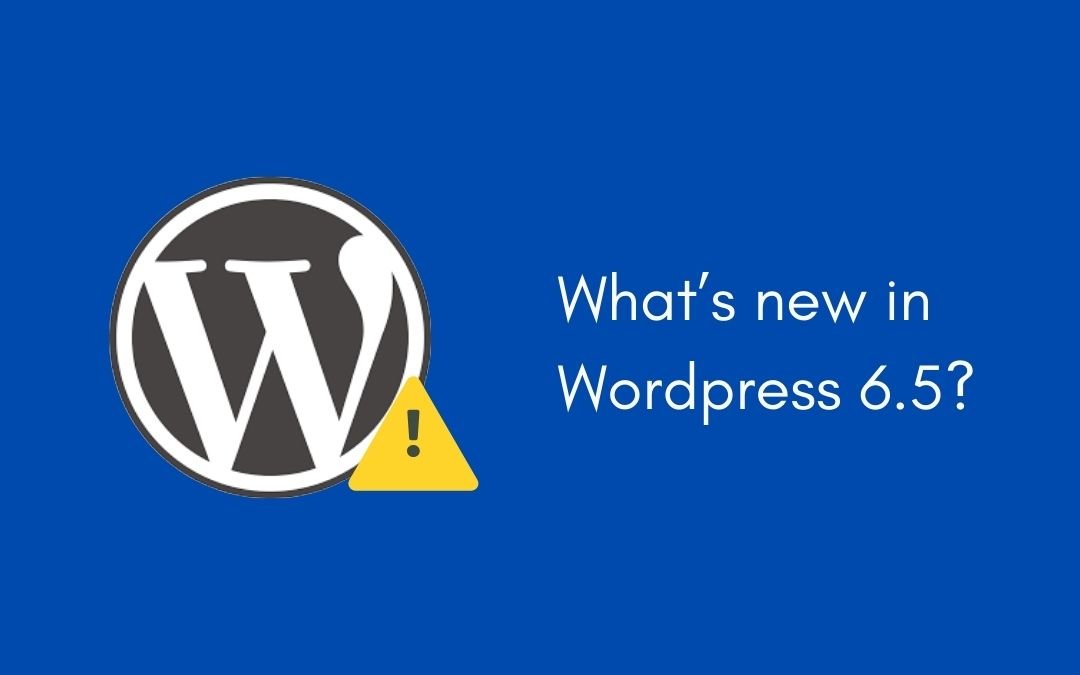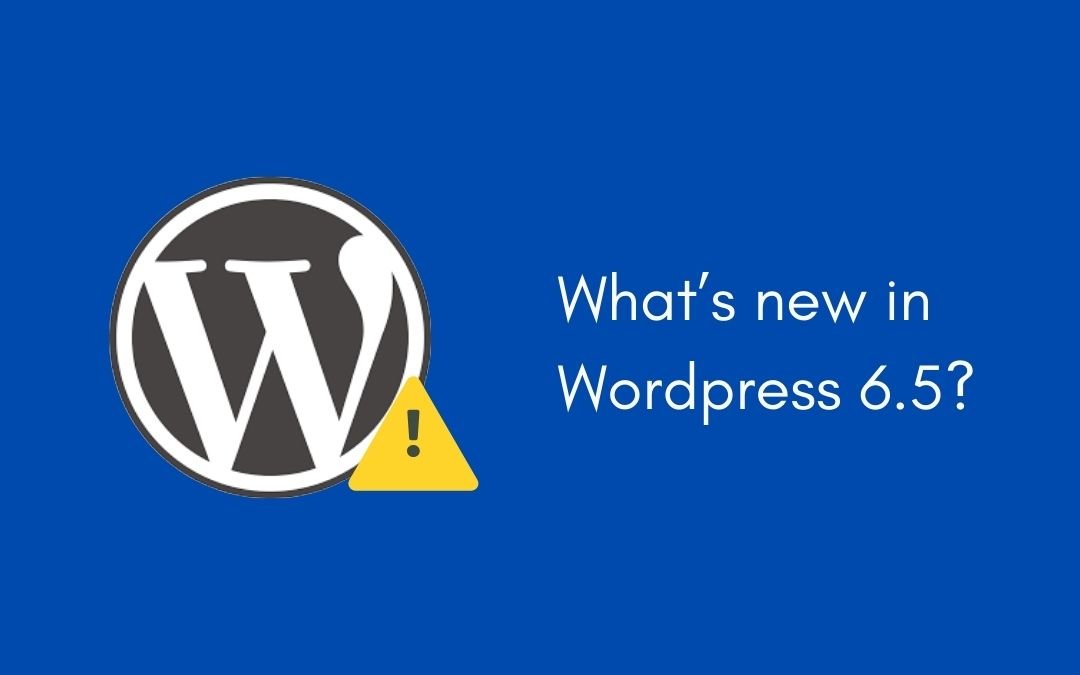
Upgrading WordPress to the latest version is always exciting, but it can sometimes come with unexpected issues. One such problem is the appearance of stray symbols in the byline after upgrading to WordPress 6.5.2. This can be frustrating, especially if it disrupts the clean look of your site. In this guide, we’ll explore why these stray symbols appear and how you can fix them effectively.
Understanding the Issue
When you upgrade WordPress, changes to how the platform handles character encoding can sometimes cause unexpected symbols to appear in the byline. This problem often arises due to conflicts between the new version and existing themes or plugins, or because of changes in database collation settings.
Common Causes of Stray Symbols
- Character Encoding Changes: The way characters are encoded might change during an upgrade, leading to display issues.
- Theme and Plugin Incompatibility: Certain themes or plugins might not fully support the new version.
- Database Collation Issues: The collation settings in your database might not be compatible with the new WordPress version.
Step-by-Step Guide to Fix the Issue
1. Backup Your Website
Before making any changes, it’s crucial to back up your website. This ensures that you can restore your site to its previous state if anything goes wrong.
2. Check Your Theme and Plugins
The first step is to check if your theme or any plugins are causing the issue.
a. Switch to a Default Theme
- Go to Appearance > Themes in your WordPress dashboard.
- Activate a default theme like Twenty Twenty-One.
- Check if the stray symbols are still appearing. If they disappear, the problem lies with your theme.
b. Deactivate All Plugins
- Navigate to Plugins > Installed Plugins.
- Deactivate all plugins.
- Reactivate them one by one, checking the byline after each activation to identify the problematic plugin.
3. Update or Reinstall Your Theme and Plugins
If you’ve identified that a theme or plugin is causing the issue:
- Update: Check if there are updates available for your theme or plugin and install them.
- Reinstall: If no updates are available, try reinstalling the theme or plugin to ensure no files are corrupted.
4. Fix Character Encoding in the Database
If the theme or plugins are not the issue, the problem might be with your database’s character encoding settings.
a. Access phpMyAdmin
- Log into your hosting control panel.
- Open phpMyAdmin.
b. Check Table Collations
- Select your WordPress database.
- Ensure all tables use utf8mb4_unicode_ci collation.
c. Run an SQL Query
To change the collation settings for a specific table, run the following SQL query:
ALTER TABLE wp_posts CONVERT TO CHARACTER SET utf8mb4 COLLATE utf8mb4_unicode_ci;
Replace wp_posts with the table name where the issue is occurring.
5. Modify the wp-config.php File
To ensure WordPress uses the correct character set and collation, you can modify the wp-config.php file.
- Use an FTP client or your hosting file manager to access the wp-config.php file.
- Add or update the following lines:
define(‘DB_CHARSET’, ‘utf8mb4’);
define(‘DB_COLLATE’, ‘utf8mb4_unicode_ci’);
6. Clear Cache
If you use a caching plugin like WP Super Cache or W3 Total Cache, clear your cache to ensure you’re viewing the most recent version of your site.
7. Seek Further Assistance
If you’ve tried all the above steps and the stray symbols still appear, you may need to seek further assistance:
- Post your issue on the WordPress support forums.
- Contact the theme or plugin developers directly.
Example Fix
Let’s consider a specific example to illustrate the fix:
Suppose you’re using the GeneratePress theme, and after upgrading to WordPress 6.5.2, you notice stray symbols in your byline. Here’s how you would address this:
- Switch to a Default Theme: If switching to a default theme resolves the issue, it indicates that GeneratePress is the problem.
- Update or Reinstall GeneratePress: Check for updates. If there are none, reinstall GeneratePress.
- Check Database Collation: Access phpMyAdmin and ensure the wp_posts table uses utf8mb4_unicode_ci.
- Modify wp-config.php: Ensure the correct character set and collation are defined.
By following these steps, the stray symbols should be resolved, and your byline will appear correctly.
Conclusion
Stray symbols appearing in the WordPress byline after an upgrade can be annoying, but they’re usually a symptom of deeper issues like character encoding conflicts or plugin incompatibilities. By following this guide, you can systematically identify and fix the root cause, ensuring your site remains clean and professional. Remember, always back up your site before making changes, and don’t hesitate to seek help from the WordPress community if you encounter difficulties.
Hope this blogpost from hire tech firms helped you fix this error efficiently!

So, you’ve dived into Angular, building sleek web applications with its robust framework. But now, you’re stuck at the starting line, wondering how to change the startup component. Fear not, fellow coder! Let’s unravel this mystery and get you back in the race with swagger.
Understanding the Startup Component in Angular
In Angular, the startup component, often referred to as the root component, is the entry point of your application. It’s where the magic begins, initializing your app and orchestrating its initial rendering. By default, this component is set in the AppModule as part of the bootstrap process.
Why Change the Startup Component?
There are scenarios where you might want to switch things up:
- Routing Flexibility: Maybe you’re integrating Angular into an existing multi-page application and need a different component to kick things off.
- Dynamic Loading: You might want to load different components based on user roles or configurations.
- Testing Purposes: Adjusting the startup component can facilitate easier testing of specific features or modules.
Step-by-Step Guide: How to Change Startup Component in Angular
Let’s roll up our sleeves and get into the nitty-gritty. Here’s a step-by-step guide:
Step 1: Locate the AppModule
In your Angular project, navigate to the AppModule. This is typically found in src/app/app.module.ts. This file defines your application’s main module where components, services, and other features are imported and configured.
Step 2: Identify the Bootstrap Array
Within AppModule, locate the @NgModule decorator. Inside this decorator, there’s an array named bootstrap. This array lists the components that Angular should bootstrap when the application starts.
@NgModule({
declarations: [
AppComponent,
// Other components declared here
],
imports: [
BrowserModule,
// Other modules imported here
],
providers: [
// Services and providers
],
bootstrap: [AppComponent] // <– This line determines the startup component
})
export class AppModule { }
Step 3: Change the Bootstrap Component
To change the startup component, simply modify the bootstrap array to include the component you want to use instead of the default AppComponent.
@NgModule({
declarations: [
AppComponent,
// Other components declared here
CustomStartupComponent // <– Include your custom startup component here
],
imports: [
BrowserModule,
// Other modules imported here
],
providers: [
// Services and providers
],
bootstrap: [CustomStartupComponent] // <– Change AppComponent to your custom component
})
export class AppModule { }
Step 4: Verify and Test
Save your changes and run your Angular application (ng serve). Angular will now bootstrap with your newly specified component as the entry point. Ensure everything functions as expected and test for any compatibility issues or dependencies that may arise from the change.
Conclusion
Mastering how to change the startup component in Angular empowers you to tailor your application’s entry point to fit its specific needs and structure. Whether you’re opting for a modular approach or fine-tuning routing, understanding these fundamentals ensures your Angular projects are not only functional but also well-organized and scalable.
By following this guide, you’re equipped to navigate Angular’s architecture confidently, optimizing your development workflow and delivering robust applications that meet your users’ expectations. Embrace the flexibility Angular offers, and let your startup component reflect the unique identity and functionality of your application. Happy coding!
Hope this blog post from Hire tech firms was helpful to you in quickly fixing this issue!

In data analysis with Python, the Pandas library serves as a powerful tool for handling and manipulating tabular data efficiently. However, when working with Pandas, you might encounter errors, one of which is the “‘DataFrame’ object has no attribute ‘append'” error. This error typically arises when attempting to use the `append()` method incorrectly on a Pandas DataFrame. In this blog post, we’ll explore why this error occurs and how to fix it.
Understanding the Error: “‘DataFrame’ object has no attribute ‘append'”
The error message “‘DataFrame’ object has no attribute ‘append'” indicates that you’re trying to use the `append()` method on a DataFrame object, but Pandas DataFrames do not have an `append()` method. Instead, Pandas provides the `concat()` function for combining DataFrames.
Why does this happen?
The confusion often arises because other data structures in Python, such as lists, do have an `append()` method for adding elements. However, Pandas DataFrames follow a different set of conventions and use different methods for concatenating or appending data.
How to Fix Dataframe Object Has No Attribute Append in Python’s Pandas
To fix this error, you need to use the `concat()` function instead of `append()` when you want to combine DataFrames vertically. Here’s how to do it:
import pandas as pd
# Create two sample DataFrames
df1 = pd.DataFrame({‘A’: [1, 2, 3], ‘B’: [4, 5, 6]})
df2 = pd.DataFrame({‘A’: [7, 8, 9], ‘B’: [10, 11, 12]})
# Concatenate the two DataFrames vertically
result = pd.concat([df1, df2])
# Print the result
print(result)
In this example, `pd.concat([df1, df2])` concatenates `df1` and `df2` along the rows (axis=0), effectively appending `df2` below `df1`.
Conclusion:
The “‘DataFrame’ object has no attribute ‘append'” error in Pandas occurs when attempting to use the `append()` method, which does not exist for DataFrames. To resolve this error, use the `concat()` function to concatenate DataFrames vertically. By understanding this error and knowing how to fix it, you’ll be better equipped to work with Pandas and manipulate tabular data effectively in Python.
Hope this blogpost from hire tech firms helped you fix this error efficiently!

Python VLC is a powerful library that allows developers to integrate multimedia playback capabilities into their Python applications. However, users may encounter an issue known as the “main LibVLC error,” which can disrupt the functionality of the application. In this blog post, we’ll explore what causes this error and provide solutions to avoid it.
Know How to Ignore Main LibVLC Error: Using Python VLC Package
The main LibVLC error typically occurs when there are conflicts or issues with the LibVLC library, which is the underlying multimedia framework used by Python VLC. This error can manifest in various forms, such as “main libvlc error: No plugins found! Check your VLC installation” or “main libvlc error: interface “globalhotkeys,none” initialization failed.”
Causes of the Main LibVLC Error:
1. Incomplete or corrupted VLC installation
Python VLC relies on the LibVLC library provided by VLC media player. If the VLC installation is incomplete or corrupted, it can lead to errors when Python VLC tries to access LibVLC.
2. Missing or outdated dependencies
Python VLC and LibVLC have dependencies on certain system libraries. If these dependencies are missing or outdated, it can cause compatibility issues and trigger the main LibVLC error.
3. Configuration conflicts
Conflicting configurations between Python VLC, LibVLC, and system settings can also contribute to the occurrence of this error.
Solutions to Avoid the Main LibVLC Error:
1. Verify VLC Installation:
– Ensure that VLC media player is properly installed on your system.
– If VLC is installed, try reinstalling it to rule out any corruption issues.
2. Update Python VLC and LibVLC:
– Update the Python VLC package and LibVLC library to the latest versions available.
– Use package managers like pip to update Python VLC: `pip install –upgrade python-vlc`
3. Check System Dependencies:
– Verify that all necessary system dependencies required by Python VLC and LibVLC are installed.
– Install any missing dependencies using your system’s package manager.
4. Set VLC Plugin Path (if necessary):
– In some cases, Python VLC may fail to locate the VLC plugins directory. You can explicitly set the path to the VLC plugins directory using the `VLC_PLUGIN_PATH` environment variable.
– Example: `export VLC_PLUGIN_PATH=/path/to/vlc/plugins`
5. Resolve Configuration Conflicts:
– Check for any conflicting configurations between Python VLC, LibVLC, and system settings.
– Adjust configurations as needed to ensure compatibility and consistency.
6. Debugging and Troubleshooting:
– Use logging and debugging techniques to identify specific issues causing the main LibVLC error.
– Refer to documentation and community forums for additional troubleshooting guidance.
Conclusion:
The main LibVLC error can be a frustrating issue for Python VLC users, but it is often solvable with the right approach. By ensuring a proper VLC installation, updating Python VLC and LibVLC, checking system dependencies, resolving configuration conflicts, and employing debugging techniques, users can effectively avoid and mitigate this error, enabling smooth multimedia playback in their Python applications.
Hope this article from hire tech firms helped you solve your query!

Encountering errors is an inevitable part of programming, and among the most common ones is the ValueError: invalid literal for int() with base 10. This error occurs when trying to convert a string to an integer, but the string doesn’t represent a valid integer value. In this guide, we’ll explore the causes of this error and provide solutions to fix it.
Understanding ValueError: invalid literal for int() with base 10: ”
The error message “ValueError: invalid literal for int() with base 10: ”” indicates that the string being passed to the int() function for conversion is empty or contains non-numeric characters. The int() function in Python converts a string or number to an integer. However, if the string doesn’t represent a valid integer, Python raises a ValueError.
Common Causes:
1. Empty String
If the string being converted to an integer is empty (”), Python cannot interpret it as a valid integer.
2. Non-numeric Characters
If the string contains characters other than numeric digits (0-9) or a minus sign (-), it cannot be converted to an integer.
3. Leading or Trailing Whitespaces
Strings with leading or trailing whitespaces may cause this error as Python cannot interpret them as valid integers.
Solutions:
1. Check for Empty Strings
Before converting a string to an integer, ensure that it is not empty. You can use conditional statements to handle this scenario gracefully.
value = input(“Enter a number: “)
if value.strip(): # Check if the string is not empty after stripping whitespaces
number = int(value)
print(“Integer value:”, number)
else:
print(“Input is empty. Please provide a valid number.”)
2. Validate Input
If the input may contain non-numeric characters, validate it before conversion. You can use regular expressions or built-in string methods like isdigit() to ensure the input consists only of digits.
value = input(“Enter a number: “)
if value.isdigit(): # Check if the string consists only of digits
number = int(value)
print(“Integer value:”, number)
else:
print(“Input contains non-numeric characters. Please provide a valid number.”)
3. Strip Whitespaces
Remove leading and trailing whitespaces from the input string before conversion.
value = input(“Enter a number: “).strip() # Remove leading and trailing whitespaces
try:
number = int(value)
print(“Integer value:”, number)
except ValueError:
print(“Input is not a valid integer.”)
Conclusion:
The ValueError: invalid literal for int() with base 10: ” is a common error encountered when converting strings to integers in Python. By understanding its causes and implementing appropriate solutions, you can effectively handle this error and ensure robustness in your Python programs. Always validate input data and handle edge cases gracefully to write more reliable and error-free code.
Hope this article from hire tech firms helped you fix this error.

Encountering the “No Matching Distribution Found for TensorFlow” error during package installation can be a roadblock for developers aiming to leverage the power of TensorFlow in their projects. In this blog post, we’ll explore the common causes behind this error and guide you through the steps to overcome it, ensuring a smooth TensorFlow installation.
Understanding the Error: No Matching Distribution Found for Tensorflow
The error message indicates that the Python package manager (pip) couldn’t find a suitable distribution for the specified TensorFlow version. This could be due to version incompatibility, incorrect package name, or issues with dependencies.
Common Causes and Solutions:
1. Outdated Pip Version
– Ensure you have the latest version of pip installed:
pip install –upgrade pip
2. Python Version Compatibility
– Verify that your Python version is compatible with the TensorFlow version you’re trying to install. Check the official TensorFlow documentation for version compatibility.
3. Incorrect Package Name
– Ensure you are using the correct package name when installing TensorFlow:
pip install tensorflow
4. Use Conda for Installation
– Consider using conda, a package manager that simplifies dependency management:
conda install -c conda-forge tensorflow
5. Check Internet Connection
– A poor or unstable internet connection can lead to installation failures. Ensure a stable internet connection during the installation process.
6. Firewall or Proxy Issues
– If you are behind a firewall or using a proxy, configure your system to allow access to the necessary repositories.
7. Virtual Environment
– Install TensorFlow within a virtual environment to avoid conflicts with other installed packages:
python -m venv myenv
source myenv/bin/activate
pip install tensorflow
8. Pre-built Binary vs. Source Installation
– Consider installing a pre-built binary of TensorFlow rather than building from source. This can save time and minimize potential issues.
Conclusion
Resolving the “No Matching Distribution Found for TensorFlow” error involves addressing version compatibility, package names, and potential network issues.
By following the steps outlined in this blog post by hire tech firms, you can overcome these challenges and successfully install TensorFlow, unlocking the capabilities of this powerful machine learning library for your projects. If the issue persists, refer to the official TensorFlow documentation or seek assistance from the community to troubleshoot specific installation problems.